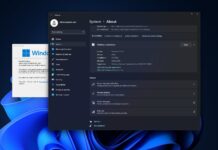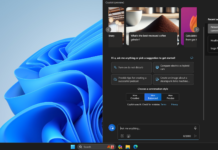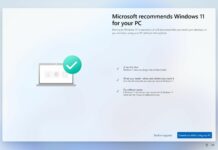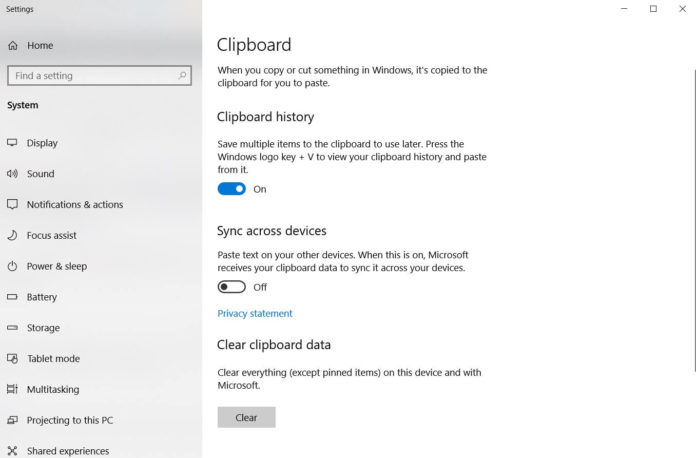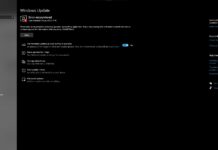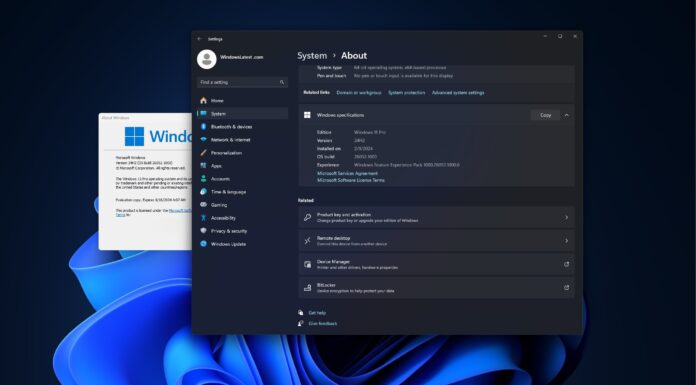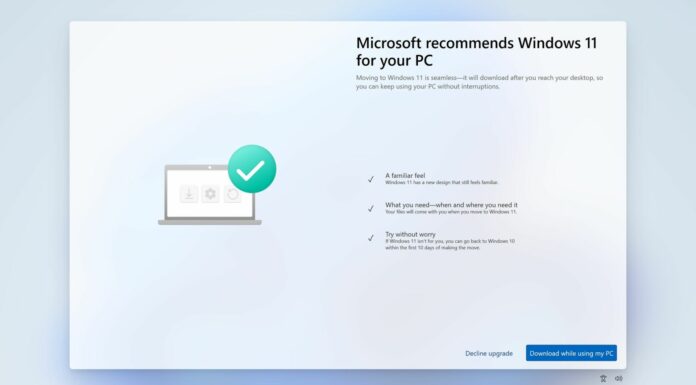Windows 10 October 2018 Update is expected to land this week and it’s supposed to improve the computing experience. Microsoft’s new feature in Windows 10 will make the old copy-and-paste a lot more versatile. The innovative cloud clipboard feature was originally announced at Microsoft’s Build developers conference where VP of Operating Systems Joe Belfiore explained how the feature is going to improve the user experience.
As the name suggests, the Clipboard uses Microsoft’s cloud technology to sync your clipboards (the content that you copy or cut to paste) to different devices, this includes other PCs running Windows 10 October 2018 Update or newer.
After copy-pasting the contents, you can hit the key combination Windows and V to access the clipboard panel that includes the history of synced copied content.
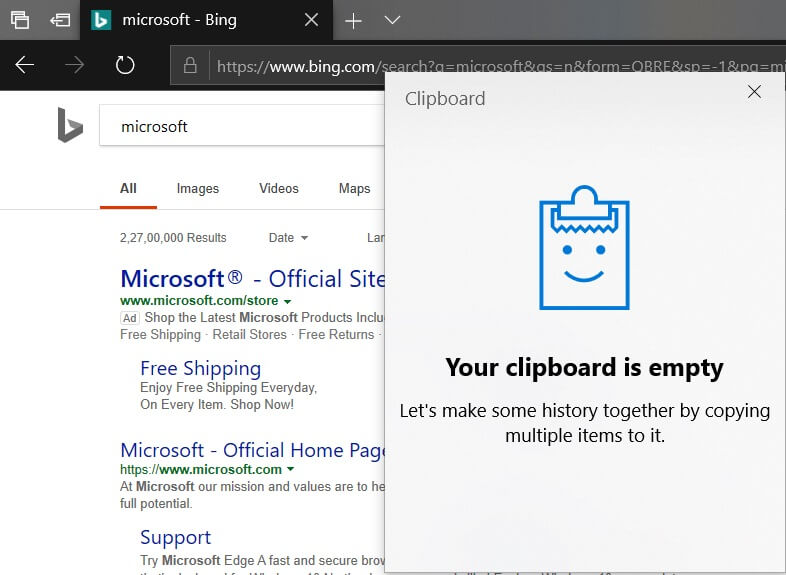
In other words, when you copy or cut content like photos and texts, it’s copied to a clipboard. You can also pin the items you find yourself using all the time.
“This history is roamed using the same technology which powers Timeline and Sets, which means you can access your clipboard across any PC with this build of Windows or higher,” Microsoft’s Dona Sarkar explains.
Configure Windows 10 Cloud Clipboard
- Open Settings > System and tap on “Clipboard” option located at the left-side pane.
- For the best experience, you’re recommended to enable Clipboard history. The feature is disabled by default to respect users privacy. You can also toggle on the “sync across devices” option.
- With the above set up, Microsoft will automatically sync your data (content) between your Windows 10 October 2018 Update devices.
Cloud Clipboard is supposed to improve the copy-pasting experience with history and sync feature. You can save multiple items to the clipboard to use later and to access the history, you would need to press and hold Windows logo key + V.
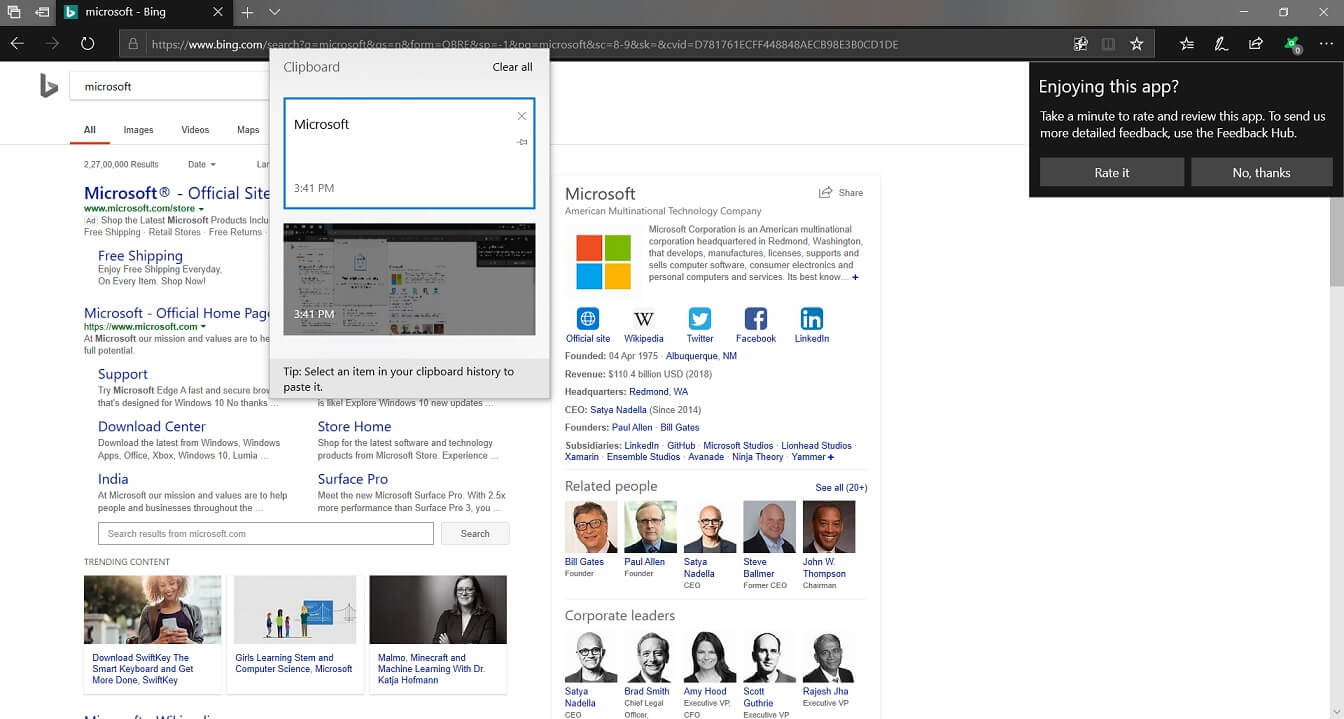
The sync across devices option will let you paste text on your other devices. You need to turn on the sync feature from Settings and once it’s enabled, Microsoft will receive your clipboard data to sync it across your devices.
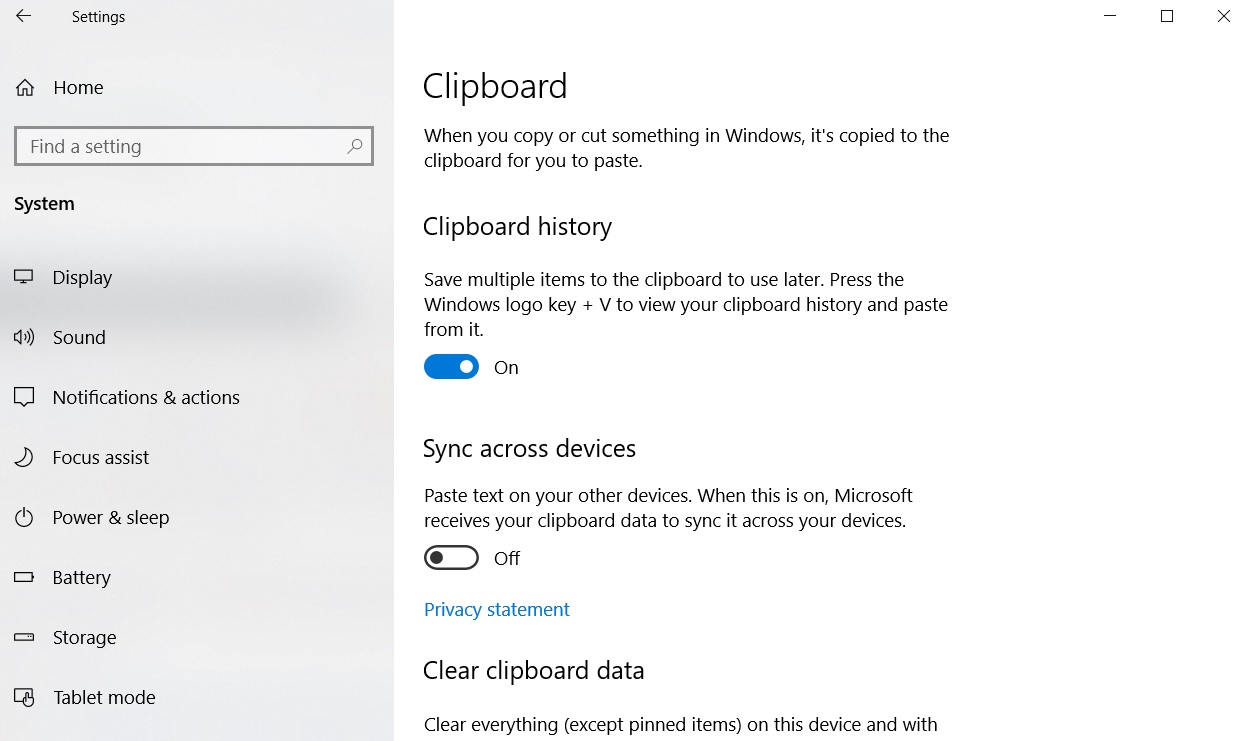
After enabling the sync feature, two new options will show up – Automatically sync text that I copy and never automatically sync text that I copy.
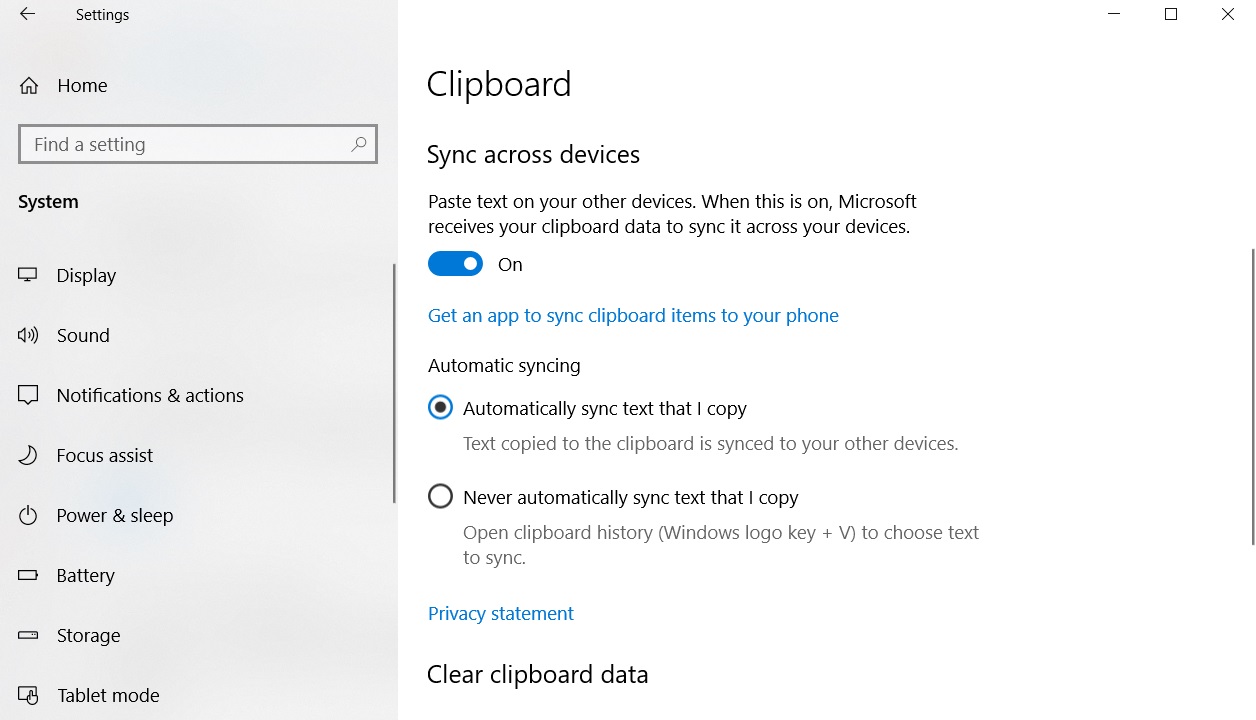
There’s also a clear clipboard option that would clear the copied content history from everywhere including Microsoft’s cloud storing service.